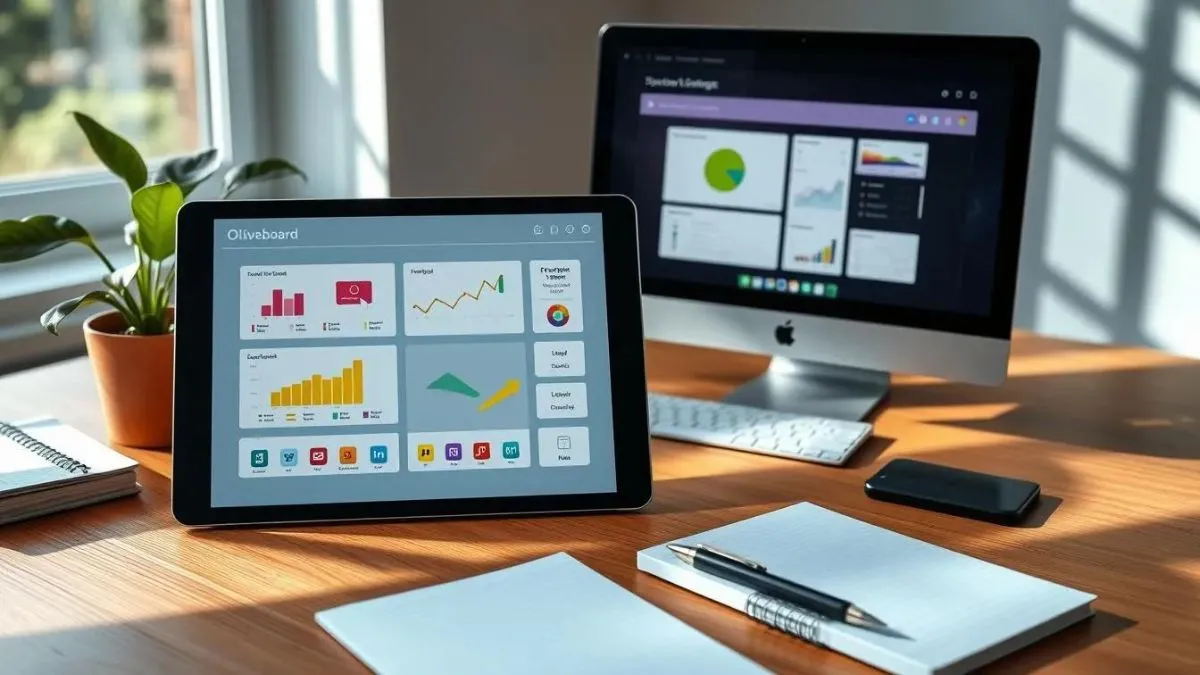How Do I Use the Oliveboard App For Free: iPad and PC – Oliveboard is an excellent online platform for preparing for competitive exams like IBPS, SSC, Railways, etc.
The platform offers various study materials, practice tests, and expert guidance.
However, many users often wonder how they can access the Oliveboard app for free on both iPad and PC.
In this post, we talk to you through the steps of using the Oliveboard app without spending any money and cover tips to optimize your study experience.
What is Oliveboard App and Why Use It?
Oliveboard App is a one-stop solution for exam preparation, offering mock tests, live classes, and detailed performance analysis to improve your scores.
Whether you’re preparing for banking, government, or insurance exams, the platform tailors study plans to suit your individual needs.
The app is available on both iOS and Android platforms, as well as through a web interface for PC users, making it accessible to a wide audience.
However, a common question that arises is how to access its premium features at no cost.
Features of Oliveboard
- Mock Tests: Timed and graded tests for real exam simulation.
- Video Lessons: Live and recorded sessions by expert educators.
- Detailed Analytics: Personalized feedback on performance.
- Study Notes: Curated materials designed for quick revision.
Read Also: How Do I Get Survival Tab Coupon Codes?
Now, let’s dive into how you can use Oliveboard App for free on iPad and PC.
How Do I Use the Oliveboard App?
The Oliveboard app is widely used for preparing for competitive exams like banking, SSC, railways, insurance, government exams, and more.
Here’s a step-by-step guide on how to use the app effectively:
1. Download and Install the App
- Go to Google Play Store or Apple App Store and search for “Oliveboard.”
- Download and install the app on your smartphone.
2. Sign Up or Log In
- Open the app, and you’ll be prompted to sign up if you’re a new user.
- You can sign up using your email address, mobile number, or social media accounts.
- If you already have an account, log in with your credentials.
3. Select Your Exam
- Once logged in, you’ll be asked to select the exam category you are preparing for, such as IBPS PO, SSC CGL, RBI Grade B, etc.
- This will customize your dashboard and content according to your exam selection.
4. Explore the Dashboard
- The home screen will provide exam-related updates, notifications, quizzes, and suggestions based on your preparation.
- You’ll find options like Mock Tests, Study Material, Courses, Current Affairs, and more.
5. Mock Tests
- Navigate to Mock Tests: Go to the “Mock Tests” section to practice.
- You can take full-length tests or sectional tests for your chosen exam.
- The app provides real-time analysis of your performance after each test, showing areas where you need improvement.
6. Live Classes & Courses
- Oliveboard offers live online classes with experienced faculty.
- You can enroll in courses based on the exam you are preparing for.
- The app provides both live and recorded classes, so you can learn at your convenience.
7. Study Material
- Access PDF notes, ebooks, and video lectures under the “Study Material” or “Courses” sections.
- This is useful for covering important topics and subjects for the exam.
8. Daily GK and Current Affairs
- The app provides daily quizzes and current affairs updates, which are crucial for exams that require general awareness.
- Stay updated with the GK Quiz and Current Affairs tabs.
9. Analyze Your Performance
- Oliveboard gives a detailed analysis of your test performance.
- You can view your rank, percentile, and section-wise analysis, helping you identify strengths and weaknesses.
10. Bookmark & Revision
- Bookmark important questions and revisit them later.
- This feature helps with quick revision before the exam.
11. Leaderboards and Discussions
- Compete with other aspirants and view your standing on the leaderboards.
- Join discussion forums for exam-related queries, tips, and peer support.
12. Personalized Study Plan
- Based on your exam selection, Oliveboard can suggest a personalized study plan that suits your preparation pace and schedule.
Tips for Using Oliveboard Effectively:
- Regular Practice: Take daily mock tests or quizzes to enhance your speed and accuracy.
- Track Progress: Regularly check your test analysis to see where you can improve.
- Utilize Resources: Make full use of video lectures, ebooks, and current affairs updates.
- Stay Consistent: Follow a study routine, leveraging Oliveboard’s suggested study plan.
The Oliveboard app is a comprehensive resource for structured and self-paced learning.
How Do I Use the Oliveboard App For Free: ipad and PC
To use the Oliveboard app for free on your iPad and PC, follow these steps:
For iPad:
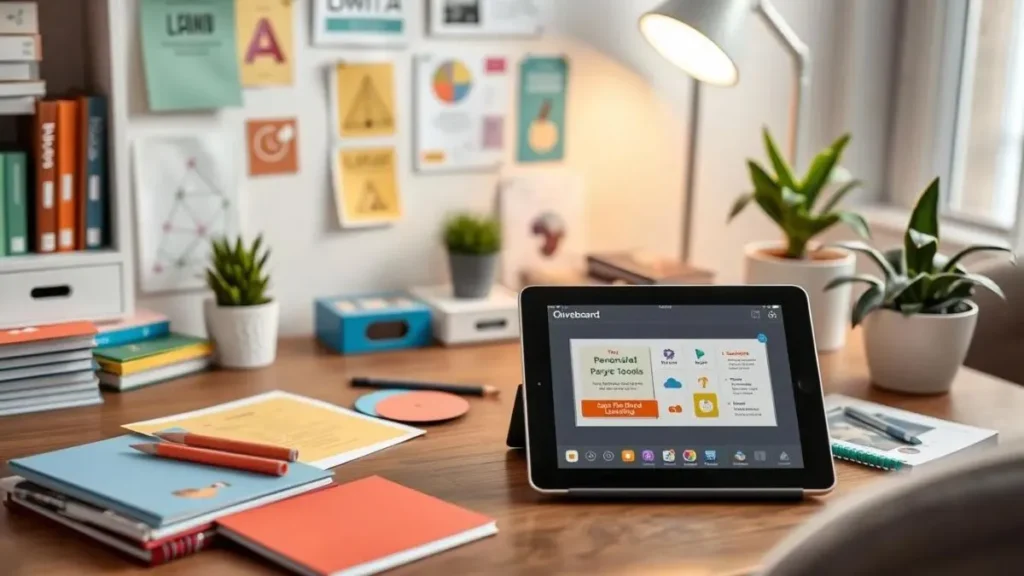
➣Download the App:
- Open the App Store on your iPad.
- Search for “Oliveboard” in the search bar.
- Download and install the app.
➣Create an Account:
- Open the Oliveboard app after installation.
- Sign up using your email ID, phone number, or social media accounts (like Google or Facebook).
➣Access Free Content:
- Once logged in, you’ll have access to free study materials, quizzes, and some practice tests.
- Navigate through the available free resources in your desired exam category.
➣Use Free Features:
- Oliveboard offers free daily quizzes, GK updates, and some mock tests.
- You can also access study notes and topic-wise tests without a subscription in certain sections.
For PC:

➣Visit Oliveboard Website:
- Open your browser and go to www.oliveboard.in.
➣Sign Up or Log In:
- If you don’t have an account, sign up for free using your email ID, phone number, or social media accounts.
- If you already have an account from your iPad, use the same credentials to log in.
➣Explore Free Content:
- Similar to the app, you can access free study material, practice tests, and quizzes on the PC version.
➣Sync Progress:
- Your progress on the iPad app will sync with the PC version as long as you use the same login credentials.
Read Also: How to Get Leetcode Goodies?
Note: While the app provides free resources, premium features like full-length mock tests, personalized study plans, and advanced analytics might require a subscription. However, you can maximize the free features for initial preparation.
Optimizing Oliveboard App for PC Usage
Using the Oliveboard app on your PC can be easy and efficient. You just need the right setup.
Whether you’re a student, professional, or just learning, knowing what you need can help you use Oliveboard app to its fullest.
System Requirements for Oliveboard App on PC
To have a smooth experience with Oliveboard on your PC, follow these guidelines:
- Operating System: Windows 7, 8, 8.1, or 10 (64-bit versions recommended)
- Processor: Intel Core i3 or equivalent, or higher
- RAM: Minimum 4GB, recommended 8GB or more
- Storage: Minimum 2GB of available storage space
- Display: 1366 x 768 resolution or higher, with a compatible graphics card
- Internet Connection: Stable high-speed internet connection (minimum 2 Mbps download speed)
By making sure your PC meets these requirements, you’ll have a great time using oliveboard app on pc.
The app works well with many PC setups. This lets you enjoy all its content and features without any big problems.
Staying Updated with Oliveboard App Upgrades
If you use the Oliveboard app, it’s key to know about new updates. This way, you can use all the app’s latest features.
The Oliveboard team always works to make the app better, so keep an eye out for these changes.
Checking the app’s “What’s New” section is a great way to stay updated. It shows you the latest updates and what’s new. This helps you see what’s most important for your learning.
The Oliveboard team also shares updates on their website, blog, and social media.
By following them online, you’ll be the first to know about new features and content. This keeps you in the loop with the app’s latest improvements.
Updates to the Oliveboard app mean you get the newest tools and resources.
By keeping up with these updates, you can get the most out of the app. This helps you reach your learning goals faster.
| Feature | Description | Benefit |
|---|---|---|
| Adaptive Learning | The app’s algorithms analyze your performance and learning patterns to personalize the content and difficulty level. | Improved learning efficiency and faster progress. |
| Virtual Tutor | The app now features an AI-powered virtual tutor that provides real-time feedback and guidance on your practice sessions. | Enhanced learning experience and dedicated support. |
| Gamification | The app has introduced new game-based features, such as leaderboards and in-app rewards, to make learning more engaging and enjoyable. | Increased motivation and a more immersive learning environment. |
By keeping up with the latest oliveboard app updates, you can unlock the app’s full potential. This supports your educational and career goals.
FAQs (Most Asked Questions)
How do I use the Oliveboard app for free?
You can use the Oliveboard app for free on iPad and PC. Just download it, make a free account, and start using the free study materials and practice tests.
What features are available in the Oliveboard app?
The Oliveboard app has many features. You can get personalized learning plans, practice tests, and video lectures.
It also has a library of study materials for exams and academic subjects. You can track your progress and set study goals.
Can I use the Oliveboard app on my iPad?
Yes, you can use the Oliveboard app on your iPad. It’s available in the App Store.
The app works well with the iPad’s screen and touch interface, making learning fun and easy.
How do I use the Oliveboard app on my PC?
You can also use the Oliveboard app on your PC. Download it for Windows 7 or 10 and log in. The PC version offers a big screen experience for learning.
How do I personalize my learning experience on the Oliveboard app?
Personalizing your learning is easy with the Oliveboard app.
Set study goals, track your progress, and get recommendations based on your interests.
You can also change the app’s look and notifications to fit your style.
How do I stay updated with the latest Oliveboard app upgrades?
The Oliveboard app gets updates often. Check the app stores (App Store, Google Play, or Windows Store) for updates.
This way, you’ll always have the latest features and improvements.
Conclusion
We hope you now understand how the Oliveboard app can help you learn better. It makes studying easy and fun. You can find lots of free courses and resources to help you.
Setting goals and tracking your progress is easy with the app. It works great on both iPad and PC. This lets you learn in a way that fits you best.
Don’t wait to download the Oliveboard app. It’s your key to learning in a way that’s just right for you. Start your journey to success today.