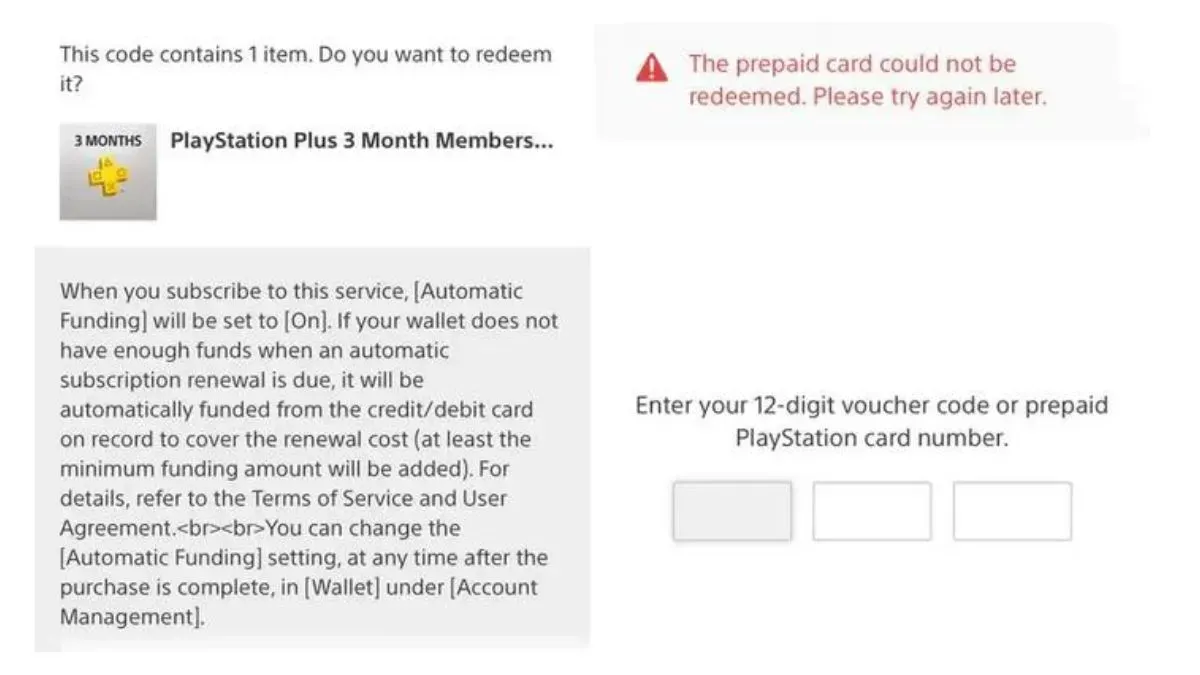If you get the “This prepaid card could not be redeemed please try again later PS5” error message when trying to redeem a prepaid card on your PS5, it could be due to several factors.
If you are facing this issue, you are not alone. Many players have faced similar situations, and understanding how to resolve them could save you time and effort.
So today in this post, we will study in-depth the possible causes behind this issue and provide effective solutions to resolve it. So let’s get started…
This Prepaid Card Could Not be Redeemed Please Try Again Later PS5: Error Solve
If you’ve tried the basic steps and still face the “This Prepaid Card Could Not be Redeemed Please Try Again Later PS5” error, don’t worry.
There are more steps you can take. Here’s how you can troubleshoot and solve this issue:
1. Check the Card Details
- Ensure the code is correct: Double-check that you’ve entered the prepaid code correctly, with no mistakes.
- Expiration date: Some prepaid cards have expiration dates. Verify the card is still valid.
- Regional restrictions: Make sure the card is intended for your region. PlayStation Store codes are usually region-locked, so if the code was purchased from a different country or region, it won’t work.
2. Check the PlayStation Network (PSN) Status
- PSN service issues: Sometimes, PlayStation’s servers may be experiencing downtime or maintenance. Check the PSN status to ensure everything is functioning normally.
- Wait and retry later: If there are network issues, try redeeming the card after a few hours.
3. Ensure Your Internet Connection is Stable
- Connection issues: Make sure your PS5 is connected to a stable internet connection. You can test your connection by going to:
- Settings → Network → Test Internet Connection.
- Restart your router: If your internet connection is unstable, restart your router or try switching to a different network.
4. Update Your PS5 System Software
- Outdated system software: If your system software is outdated, you may face issues while redeeming prepaid cards. To update your system software:
- Go to Settings → System → System Software Update → Update.
5. Use Another Device
- Redeem via PlayStation Store website or app: Try redeeming the code on a different device (like a PC or smartphone) by visiting the PlayStation Store or using the PlayStation mobile app.
6. Clear the Cache
- Temporary files issue: You can try clearing the cache on your PS5 to remove any corrupted temporary files that might be causing the issue:
- Power off the PS5 and unplug it for a couple of minutes, then plug it back in and turn it on.
7. Contact PlayStation Support
- If none of the above steps work, your best option is to contact PlayStation Support. They can verify the prepaid card and help with further troubleshooting.
Read Also: How Do I Get Survival Tab Coupon Codes?
By following these steps, you should be able to identify and fix the issue with redeeming your prepaid card on the PS5.
How to Redeeming Your PS5 Prepaid Card?
You can use your prepaid card if you’ve fixed the “This Prepaid Card Could Not be Redeemed Please Try Again Later PS5” error on your PS5. Here’s a simple guide to help you redeem your PS5 prepaid card.
Step-by-Step Guide to Redeeming PS5 Prepaid Card
1) Turn on your PS5 console and go to the PlayStation Store.
2) Choose the “Redeem Codes” option, found in the menu or sidebar of the PlayStation Store.
3) Enter the 12-digit code on the back of your PS5 prepaid card.
4) Check the details of the prepaid card, like the amount and any restrictions.
5) Follow the on-screen instructions to confirm the redemption.
6) After redemption, the credit or balance will be added to your PlayStation account. It’s ready for purchases or subscriptions.
By following these easy steps, you can successfully redeem your PS5 prepaid card. Add the value to your PlayStation account.
Read Also: Amazon Gift Card Already Redeemed to Another Account
If you run into problems, check the troubleshooting steps from earlier in this article.
Preventing Future Prepaid Card Redemption Issues
To avoid the “This Prepaid Card Could Not be Redeemed Please Try Again Later PS5” error on your PS5, follow some key steps.
These tips will help you prevent future issues and make the redemption process smoother.
1) Verify Card Details
Before you try to redeem your PS5 prepaid card, check the card details. Look at the card number, expiration date, and any security codes. Make sure you enter this information correctly to avoid any errors.
2) Check for Card Compatibility
Make sure the prepaid card works with the PlayStation ecosystem. Some cards might not work or could have issues during redemption. Check the card’s packaging or contact the issuer to see if it’s compatible with the PS5.
3) Keep Your PS5 Updated
Keep your PS5 console updated with the latest firmware. Sony often releases updates that fix system issues, including prepaid card redemption problems. By keeping your console updated, you can reduce the chance of redemption errors.
4) Ensure Stable Internet Connection
A stable internet connection is key when redeeming a PS5 prepaid card. Make sure your PS5 is connected to a reliable network to avoid interruptions.
If you have connection issues, try fixing your network before trying to redeem the card.
By following these tips, you can prevent PS5 prepaid card redemption issues and ensure a smooth experience when redeeming your prepaid cards.
Being proactive and taking the right steps can help avoid frustrating errors and delays.
Alternative Payment Methods for PS5
If you can’t fix the “This Prepaid Card Could Not be Redeemed Please Try Again Later” error, or if you don’t want to use a prepaid card, there are other ways to pay for your PlayStation 5.
You can use credit and debit cards or digital wallets. These options make buying games and other items easy and smooth.
Credit and Debit Cards
Credit and debit cards are a common choice for PS5 purchases. The PlayStation Store accepts many cards, like Visa, Mastercard, American Express, and Discover. This way, you can buy things directly without needing a prepaid card.
Digital Wallets
Digital wallets like PayPal, Apple Pay, and Google Pay are also popular for PS5 buyers. They offer a safe and easy way to buy things without sharing your card info.
Just connect your digital wallet to your PlayStation account, and you’re ready to go.
| Payment Method | Advantages | Disadvantages |
|---|---|---|
| Credit/Debit Cards | Widely accepted Familiar payment method Secure transactions | Potential for overspending Transaction fees may apply |
| Digital Wallets | Convenient and secure Reduced need to enter card details Potential for rewards or cashback | Requires additional setup Limited acceptance at some merchants |
Looking into these other payment options for your PS5 can help you find what works best for you. This way, you can shop without any trouble and enjoy your games and apps.
Staying Up-to-Date with PS5 Updates and Fixes
If you own a PlayStation 5, it’s key to know about Sony’s latest updates and fixes. These updates fix problems and make your gaming better.
Keeping your PS5 software current helps avoid errors like “This Prepaid Card Could Not be Redeemed Please Try Again Later.”
It’s easy to keep your PS5 updated. Here’s how:
- Check for system updates on your PS5 often. Sony updates to fix bugs, boost performance, and add new features.
- Turn on automatic system updates if you can. This keeps your PS5 always up-to-date.
- Visit the PlayStation support website or the official PlayStation blog for the latest updates and fixes.
- Follow PlayStation on social media, like Twitter and Facebook, for quick updates on PS5 issues or fixes.
By keeping up with PS5 updates and fixes, you’ll have a smooth gaming experience. Avoiding errors like prepaid card redemption issues is easier.
Keeping your console updated ensures it runs at its best and you get to enjoy all its features.
FAQs (Most Asked Question)
How do I resolve the “This Prepaid Card Could Not be Redeemed Please Try Again Later” error on my PS5?
To fix this error, try these steps:
1) Make sure your internet connection is stable.
2) Check your prepaid card details, like the code and expiration date.
3) If problems persist, reach out to PlayStation support for help.
What are the common causes of the PS5 prepaid card redemption error?
The main reasons for the “This Prepaid Card Could Not be Redeemed Please Try Again Later” error are:
1) Issues with your network connection.
2) An invalid or expired prepaid card.
How can I prevent future prepaid card redemption issues on my PS5?
To avoid future problems, follow these tips:
1) Always have a stable internet connection when using prepaid cards.
2) Double-check your prepaid card’s details, like the code and expiration date.
3) Keep your PS5 software updated with the latest system updates.
What are the alternative payment methods available for my PS5 purchases?
If you can’t use a prepaid card or prefer not to, consider these options:
1) Credit cards
2) Debit cards
3) Digital wallets (e.g., PayPal, Apple Pay, Google Pay)
How can I stay up-to-date with the latest PS5 updates and fixes?
To keep up with the latest PS5 updates and fixes, you can:
1) Visit the PlayStation support website for news and updates.
2) Enable automatic system updates on your PS5 to stay current.
3) Follow PlayStation’s official social media for updates and tips.
Conclusion
In this guide, we’ve covered how to fix the “This Prepaid Card Could Not be Redeemed” error on your PlayStation 5. We talked about common problems like network issues and expired cards. Now, you should know how to fix these problems and redeem your card.
Make sure to keep your console updated with Sony’s latest system updates. If you still have trouble, contact PlayStation support for help. With the right steps, you can enjoy all your console’s features without any issues.
This guide is for both new and experienced PlayStation gamers. It gives you a detailed look at redeeming PS5 prepaid cards. Remember these tips to have a smooth experience when using your prepaid cards on your PS5.